For music, video or essential backups, here’s how to burn discs on Ubuntu.
BURNING FROM NAUTILUS
Burning files on to a disc from Gnome works in a similar way to recent Windows methods.
“When you’re ready, a simple click of the mouse will burn the contents to disc.”
A separate, temporary location acts as a CD/DVD buffer. You can add and remove files from here, and when you’re ready, a simple click of the mouse will burn the contents to disc. If you’re familiar with the way Windows burns files to disc you’ll feel comfortable with Nautilus’s approach. But if you’re more familiar using with a separate application for these things, it might take a bit of getting used to. To start, look under the Places menu from the desktop, where you’ll find an entry for CD/DVD Creator. Click on this, and Nautilus will open a window with a special bar under the menu that reads CD/DVD Creator Folder, and a Write To Disc button on the right. This is a special kind of folder where you can burn files and directories to disc by simply clicking on the Write To Disc button. You can either copy and paste files using keyboard shortcuts or drag them from other windows, such as open Nautilus folders. It’s obviously possible to remove files from the CD/DVD Creator folder, and you can organise your files into directories and subdirectories.

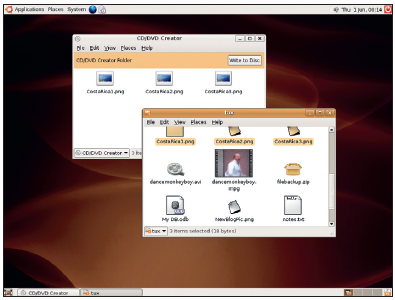
Ideal for copying data to a disc quickly, this is Gnome’s CD/DVD Creator tool. The window holds files that you want to burn to the disc.
Your layout in this window will be the same on the burned disc. Once you’re ready to burn the files, just press the Write To Disc button. Another window will appear asking for a name for the disc, as well as which CD/DVD burner to use – in most cases, stick with the default. You can also select File Image if you’d rather create an image of the disc to burn later. The image will use the ISO format, which is compatible with almost every other disc-burning application.
