It’s nice that when you buy a netbook that the recovery media is a cd or dvd. Remote restore would be a nice option, such as the macbook air has. But if you have looked at my other post about installing linux on a netbook, that software does not work for installing windows onto the usb drive. But not to worry here is some software just for that.
What we will need
- A USB key (1 or 8 GB)
- A Windows CD
- A PC with a CD/DVD player
- WinSetupFromUSBSoftware
http://www.mediafire.com/?nefyzniizmj Download here
Installing onto the USB Drive
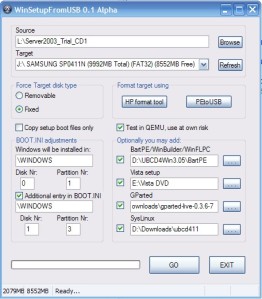 Once downloaded, run the installation software and follow the installation wizard. At the end of the installation, the software will launch.
Once downloaded, run the installation software and follow the installation wizard. At the end of the installation, the software will launch.
- Step 1: Insert your Windows XP CD into the CD ROM drive and click Browse
- Step 2: Enter the destination path on the PC
- Step 3: Select your CD/DVD drive where your CD is Windows and click OK
- Step 4: Click Refresh and then go on the small arrow just to the left and select the USB key that you will use to boot Windows
- Step 5: Select Fixed
- Step 6: Everything is ready you can just click on the GO
Wait for the copying procedure. Then close the software (you are informed when the copy is complete)
Installing Windows
Plug the USB drive into your netbook
When the boot screen comes up you should have a boot menu option (something like press F12 to enter the boot menu) if not you will have to change the boot option in the BIOS to boot from USB drive.
Here, you’ll have two lines in the GRUB menu:
- The first is to select the startup of the installation procedure ( This is the first step of the installation, once the computer is finished this step, the computer will reboot; you must boot again to the usb drive in order to finish the installation)
- The second line will be for the rest of the installation and the first boot of Windows ( Follow the installation instructions for a normal installation )
Now you will have a fully functional, bootable Windows USB recovery media.

Pingback: Danneggiamento file SYSTEM - Forum di Tom's Hardware